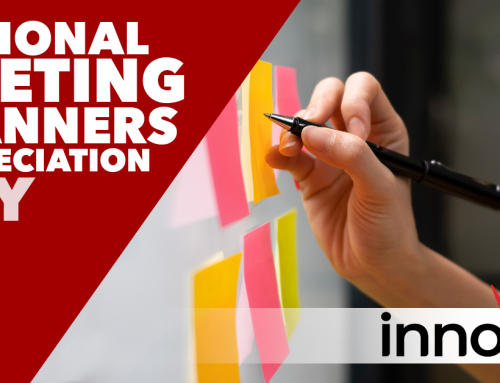Inbox Zero is an approach to email management that aims to keep the inbox empty — or as close to empty as possible — at all times.
The purpose of inbox zero is to clear your head and make sure that you don’t have unread emails slipping through the cracks. It helps you get organized, reduce distractions, and stay on top of your email communication — all while turning email from a stressful into rewarding.
Our COO Wayne Vincent, is well known in the company for making this happen on a daily basis. Today he shares with us his best tips to help you achieve this too.
1. It’s important for you to understand that this is a conscious effort, like most habits, it requires following the same process all the time.
2. Have a goal. Mine is to reduce time spent doing email while making retrieval of past messages easier.
3. I recommend blocking time for mail. Don’t jump to answer every message when it comes in, it takes you away from focusing on current task.
4. Use the tools you have to make it easier.
-
- Color Coding – I set messages I’m CC’d on to Blue, and BCC’d to Red. Visually I know I can scan the Blues, and alerted to not “Reply-All” to the Reds.
- Folders with Rules – Setup rules to organize your mail, keeps everything organized for faster access. A tip is to have sent items stored in the same folder with the related incoming mail.
- Track – I recommend using the same tracking mechanism for mail and tasks, one place to look, reducing multiple lists.
- Mobile – The basic mobile apps are OK, but I recommend a full featured program like Nine, which supports many more features than the free mail apps. The critical one for me is Selective Sync by folder.
- Cleanup / Reduction – The Outlook Cleanup Folder functionality is great for reducing the volume of email that you have to look through. Keeps just the last and/or unique messages, eliminating all of the various threads. Archive is also great for older messages that are not relevant on a regular basis.
5. Actions taken when reviewing mail
-
- Delete – if you don’t need it, delete it.
- Delegate – If someone else should be doing it, send it to them. If you need a reminder/follow-up, set a flag.
- Do Latter – Set a flag/reminder with the date it is due. No reason to jump on something that is not due for a month when other tasks take precedence.
- Do Now – For tasks that need to be done relatively quickly, do them when they come in.
6. Build a process that works for you, adjust as required to keep pace with new technology and features.